Subversion is a Software versioning and a Revision control system. That is, Subversion manages files and directories, and the changes made to them, over time. This allows you to recover older
versions of your data or examine the history of how your data changed
SVN Commands:
- SVN Checkout / co:
This command is used to check out the project from the server (https://127.0.0.1/repos/test/). You should only need to do this once.
Command:
svn checkout “url” (or) svn co “url”
Example:
svn checkout https:// 127.0.0.1/repos/test
àIf need to checkout 32 Revision files means
Command:
svn checkout –r 32 https:// 127.0.0.1/repos/test
option -r à Revision no
- SVN Status:
This command prints the status of working directories and files. If you have made local changes
A: File to be added
C: Conflicting changes
D: File to be deleted
G: File to be merged with updates from server
M: File has been modified
R: File to be replaced
G: File to be merged
X: Resource is external to repository
?: File/directory not under version control
!: File/directory missing
~: Versioned item obstructed by some item of a different kind.
Command:
svn status
- SVN Revert/Switch:
To overwrite local file(s) with the one in the repository, do an “svn revert”–you would do this if you want to go back to the version of the file in the repository (you will lose all changes you had made since the last commit)
Command:
svn revert filename
- SVN Commit:
Recursively sends your changes to the SVN server. It will commit changed files, added files, and deleted files. Note that you can commit a change to an individual file or changes to files in a specific directory path by adding the name of the file/directory to the end of the command.
Command:
svn commit –m “log message” filename (or) svn ci –m
- SVN Delete:
Delete file from repository. The UNIX command, “rm file-name” must perform a “commit” to update the repository and local working directory with the changes
Command:
svn delete filename(or)directory
also : del, remove or rm
then,
svn commit –m “log msg”
- SVN DIFF:
Shows file difference between SVN repository and your file changes.
Command:
svn diff filename
svn diff -r rev1:rev2 filename
- SVN Log:
Show the SVNlog messages for a set of revision(s) and/or file(s) and/or all directory contents in repository. Includes list of all files in change Shows the file changes associated with revision number.
Command:
svn log filename
svn log url
eGrove Systems Corporation is the leading Web Design and Development firm having a wide range of experience in all vertices like WordPress Development, Joomla Development and we are expertise in developing full featured websites.




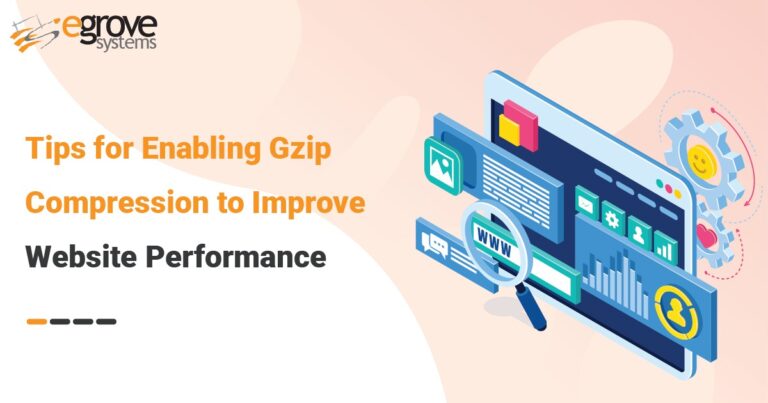
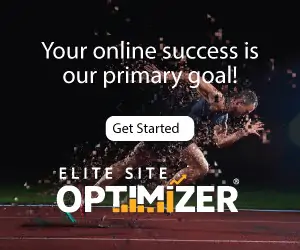
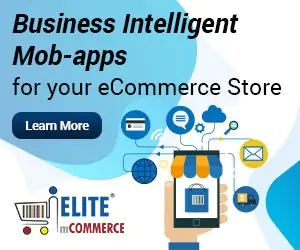
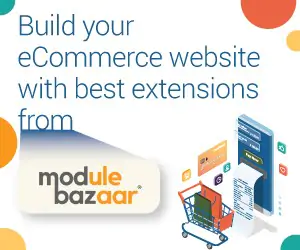
This is wonderful. I am not quite much with the internet, but I believe that what I just read is some good material. Thanks for writing such wonderful article. God bless.